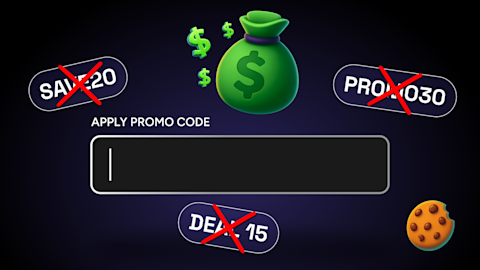The SimplyCodes browser extension is the fastest way to save money while shopping online. With coverage of over 400,000 stores and community-verified codes, you'll never miss a discount again.
This guide will walk you through installing the extension, finding your first promo code, and understanding all the features that make SimplyCodes the most reliable coupon tool available.
$1,500-$2,500 Tier: The Dream Setup
Strategic approach: Include one statement piece that defines your style, plus quality basics.
Sample budget breakdown:
Statement sofa (West Elm 40% off weekend sale): $720
Quality lighting package (3 coordinated pieces): $200
Solid wood coffee table (estate sale find): $150
Vintage accent chair (Facebook Marketplace): $200
Premium textiles (mix of sources): $150
Professional gallery wall (mix of original and prints): $180
Large quality rug (CB2 end-of-season): $450
Plants and final styling touches: $120
Total: $2,170
Installing the SimplyCodes extension
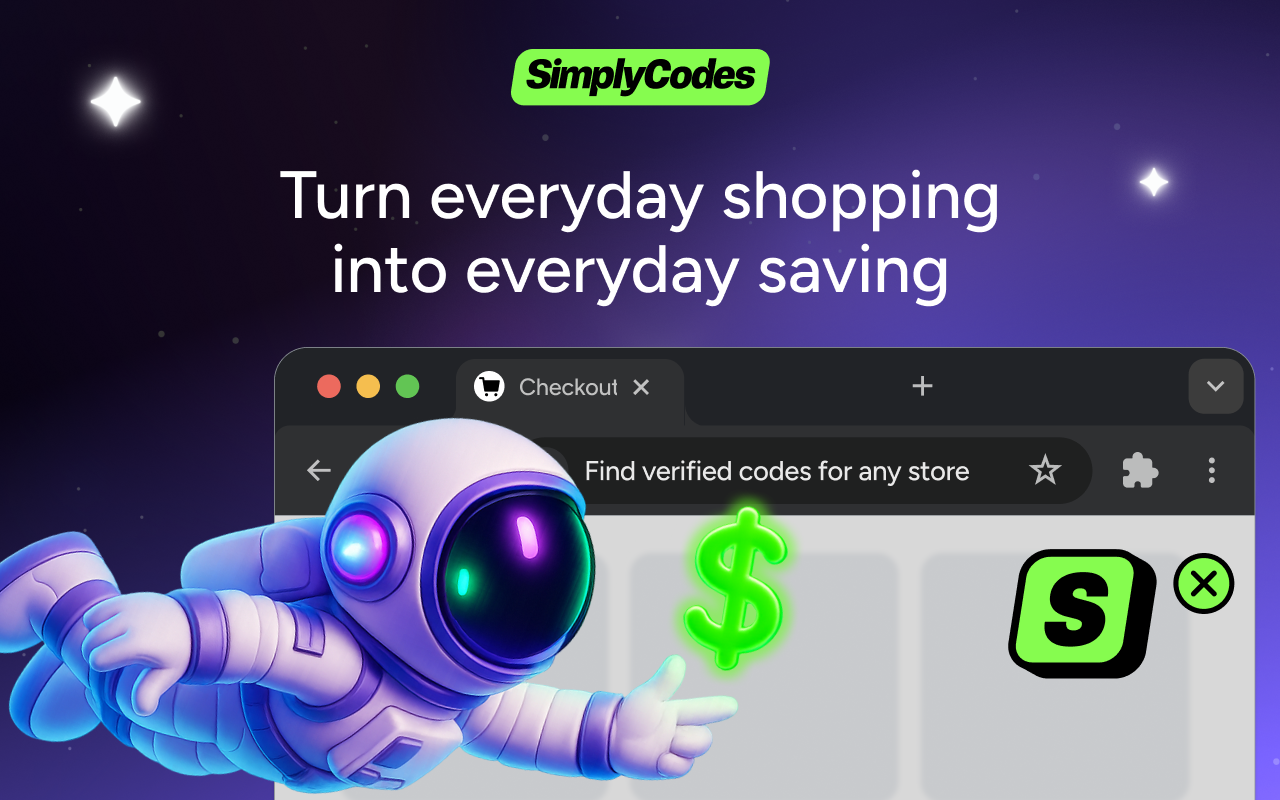
Getting started with SimplyCodes takes just a few clicks. The extension is available for all major browsers with the same powerful features across each platform.
Chrome installation
Visit the Chrome Web Store SimplyCodes page
Click "Add to Chrome"
Confirm by clicking "Add extension" in the popup
Look for the SimplyCodes icon in your browser toolbar
Safari installation
Download SimplyCodes from the App Store
Open Safari and go to Safari > Preferences > Extensions
Enable the SimplyCodes extension
The extension will appear in your Safari toolbar
Firefox installation
Visit the Firefox Add-ons SimplyCodes page
Click "Add to Firefox"
Click "Add" when prompted
The SimplyCodes icon will appear in your toolbar
Edge installation
Go to the Microsoft Edge Add-ons store
Click "Get"
Confirm by clicking "Add extension"
Find the SimplyCodes icon in your Edge toolbar
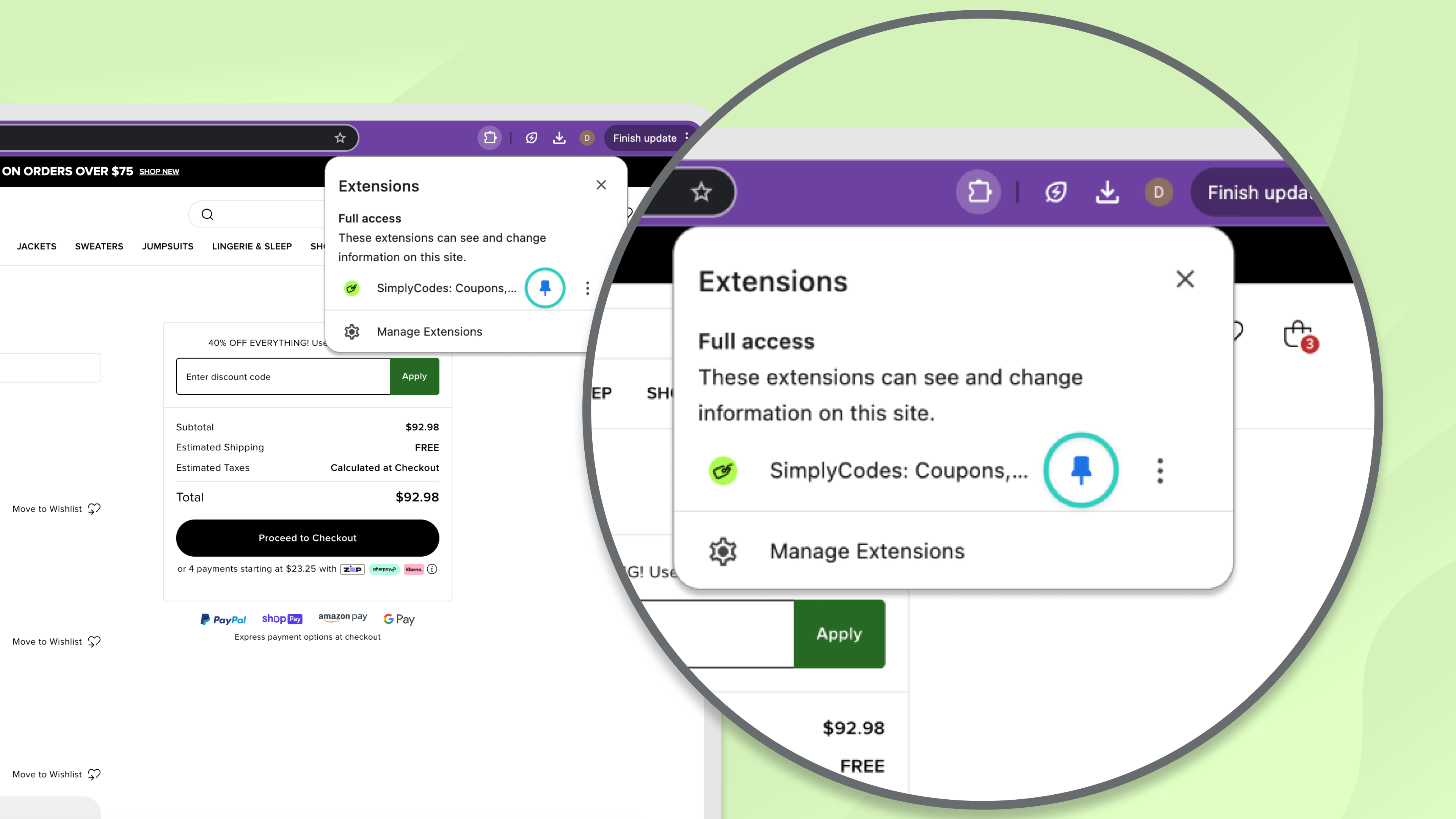
Pro tip: Pin the SimplyCodes extension to your toolbar for easy access. Right-click the extension icon and select "Pin" or click the puzzle piece icon and pin SimplyCodes.
Your first code experience
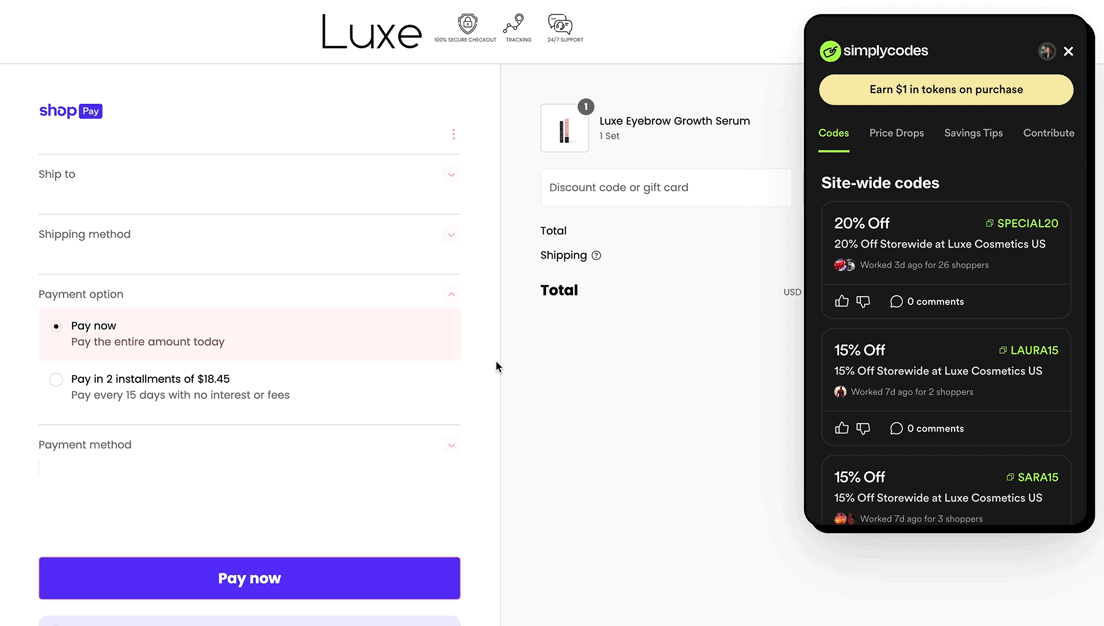
Once installed, SimplyCodes works automatically in the background. Here's how to find and apply your first promo code:
Automatic detection
Visit any supported online store (like Amazon, Walmart, Best Buy, and way more)
Notice the small green SimplyCodes notification that appears
Add items to your cart and proceed to checkout
SimplyCodes will automatically display available codes
Applying a promo code
When SimplyCodes detects you're shopping, you'll see the extension popup with available codes:
Copy the code: Click the code on the promo code you want
Apply at checkout: Paste the code into the store's promo code field
See your savings: Watch your total decrease when the code works
Try alternatives: If one code doesn't work, try the next highest-value option
The extension automatically ranks codes by success rate and savings amount, so you always see the best options first.
Understanding the extension interface
The SimplyCodes popup provides all the information you need to save money effectively:
Code listings
Each code displays several helpful details:
Code value: The actual discount code you'll copy
Discount amount: Percentage off, dollar amount, or free shipping
Verification status: When the code was last tested
Restrictions: Any minimum purchase or exclusion details
You may also see either verified codes or unverified codes.
Verified codes
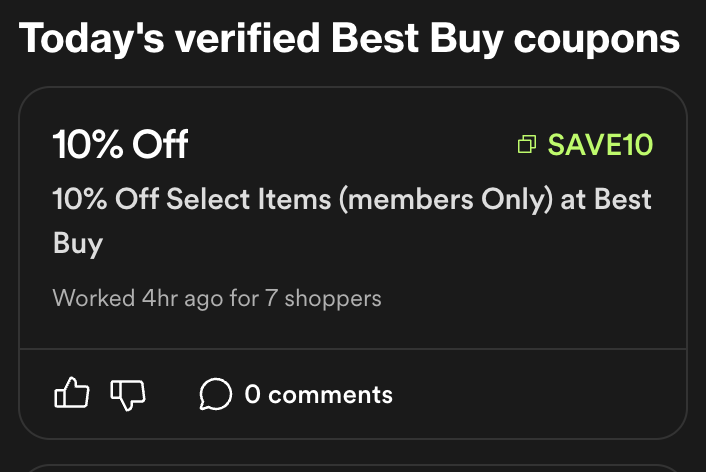
A verified code on SimplyCodes has passed our rigorous community-powered testing process.
Multiple tests: Multiple users have successfully tested and confirmed the code works
Real-time validation: Active user voting (upvotes/downvotes) continually confirms code validity
Regular re-testing: Our system regularly re-checks codes to guard against expiration
Proof required: Testers must provide screenshots and verify coupon terms during testing
Unverified codes
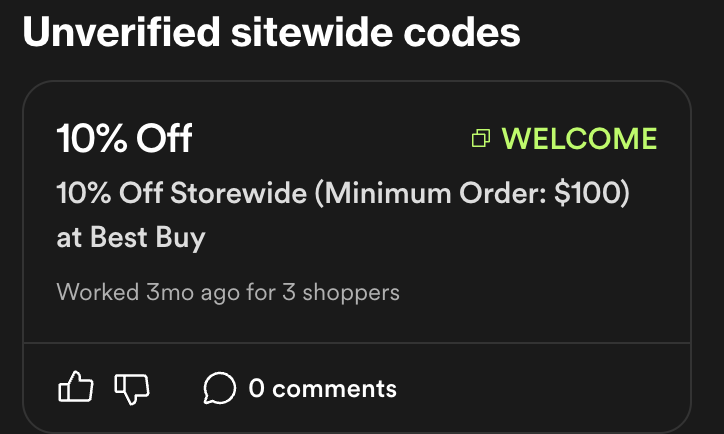
An unverified code on SimplyCodes is a promo code that hasn't yet gone through our community-powered testing process. This means that while the code might be valid, it hasn't been confirmed by multiple users recently.
Earning rewards while you shop
One of SimplyCodes' unique features is rewards that work at more than 400,000 stores, including non-partner stores:
Activating rewards
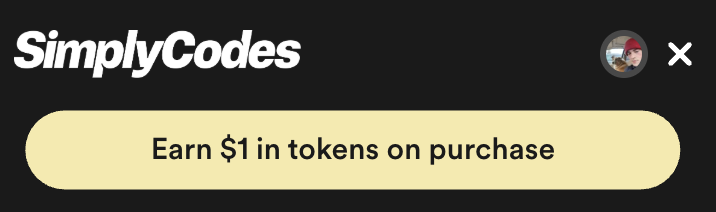
Create a free account: Sign up at SimplyCodes.com
Look for the "Earn $1" button: This appears in the extension popup
Click before checkout: Make sure to activate rewards before completing your purchase
Earn 100 tokens: Receive tokens worth $1 for every qualifying purchase
Tracking your earnings
Your token balance appears in the extension popup and can be redeemed for cash through PayPal or Bitcoin once you reach 1,000 tokens ($10).
Troubleshooting common issues
Extension not appearing: Refresh the page or check that you're on a supported e-commerce site. SimplyCodes only activates on recognized shopping sites for privacy protection.
Codes not working: Try the next code in the list, check for minimum purchase requirements, or ensure your cart contents qualify.
Missing rewards: Make sure you clicked "Earn $1" before checkout and that you're logged into your SimplyCodes account.
Privacy and security
SimplyCodes is designed with privacy first. The extension only activates on recognized e-commerce sites and doesn't track your general browsing activity. Your shopping data stays secure while you save money.
Beyond the extension
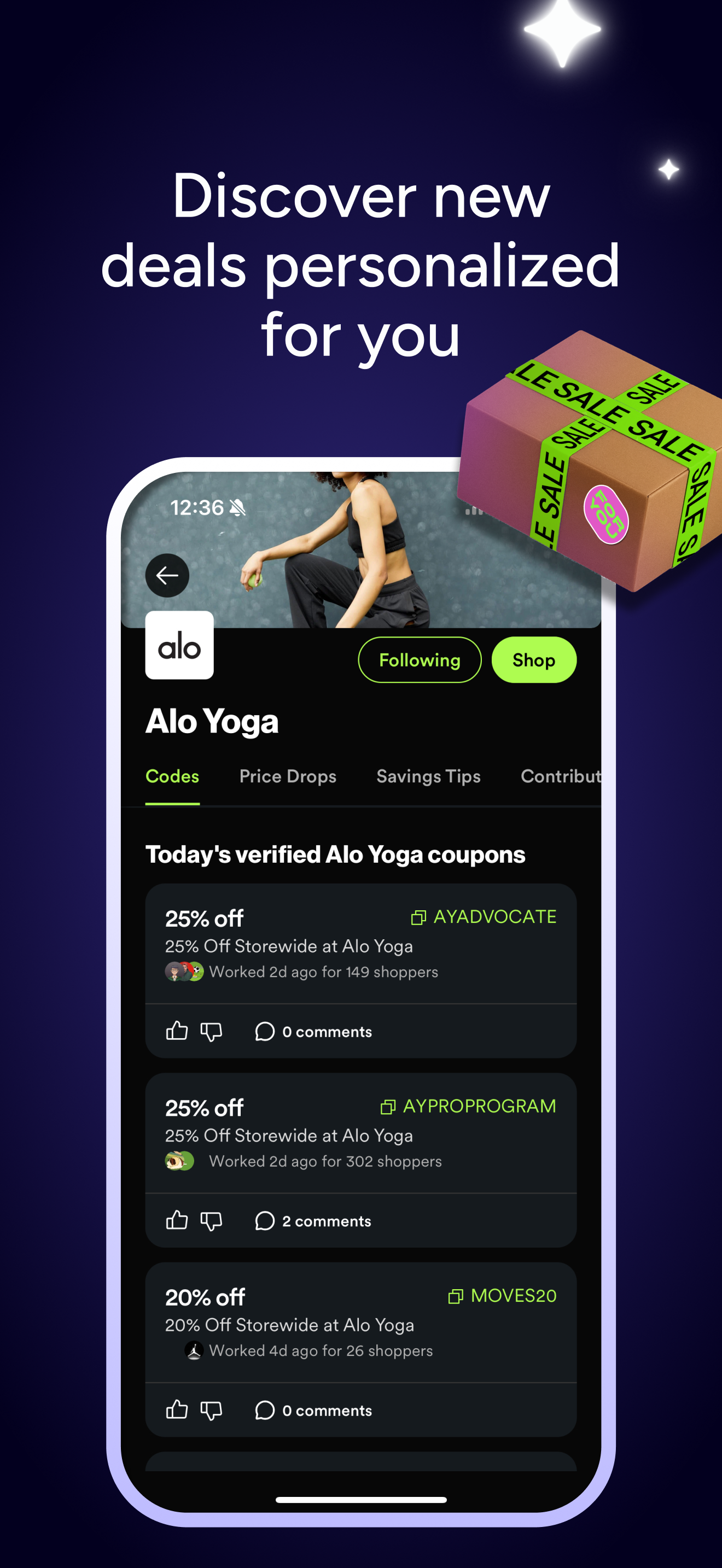
While the browser extension is the most convenient way to save, don't forget about the SimplyCodes mobile app for deal alerts and price drops, plus the website for researching stores and finding community savings tips.
The SimplyCodes extension transforms every shopping trip into an opportunity to save. With more codes than anywhere else, rewards at more than 400,000 online stores, and community-verified codes, you'll wonder how you ever shopped without it.
Getting help
Need assistance with your extension? Here are your options:
Check the SimplyCodes help center for instant answers
Report missing tokens if rewards don't appear
Submit feedback for technical issues or suggestions
Ready to start saving? Download the SimplyCodes browser extension and never pay full price again.

by Sean Fisher
AI Content Strategist · Demand.io
Sean Fisher is an AI Content Strategist at Demand.io, where he leads content initiatives and develops an overarching AI content strategy. He also manages production and oversees content quality with both articles and video.
Prior to joining Demand.io in September 2024, Sean served as a Junior Editor at GOBankingRates, where he pioneered the company's AI content program. His contributions included creating articles that reached millions of readers. Before that, he was a Copy Editor/Proofreader at WebMD, where he edited digital advertisements and medical articles. His work at WebMD provided him with a foundation in a detail-oriented, regulated field.
Sean holds a Bachelor's degree in Film and Media Studies with a minor in English from the University of California, Santa Barbara, and an Associate's degree in English from Orange Coast College.